Mailchimp
Access your blog Layout > and click on the Add a Gadget > HTML/JavaScript > in the Sidebar or Footer sections.
Shortcode: {getMailchimp} $title={Gadget Title} $text={Gadget Text}
Gadget Attributes: The $title={} and $text={} attributes are optional.
Example:

How to Get The Mailchimp Subscribe Form URL?
You can get the link easily by following the steps below.
1
Create a free account on Mailchimp – Create Now
2
After creating your account go to Audience > Signup forms > Form builder.
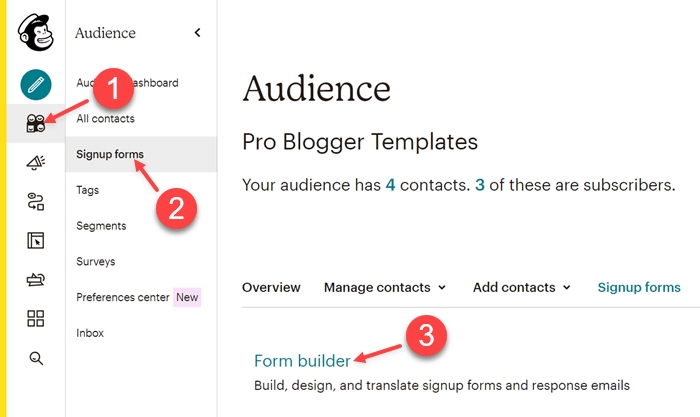
3
Create and customize your form according to your needs.
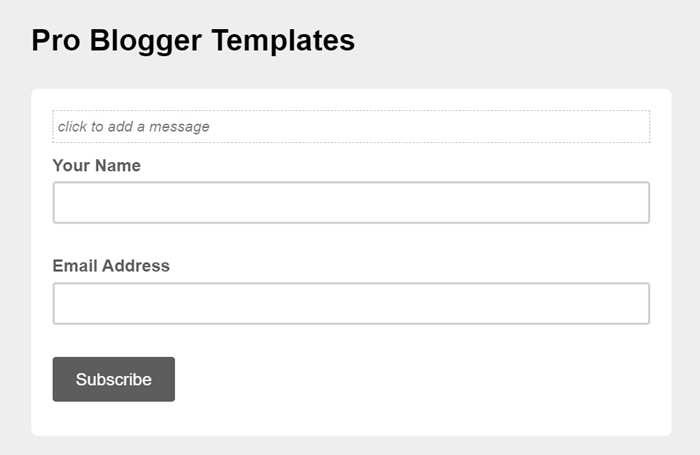
4
Copy and access the Signup form URL.
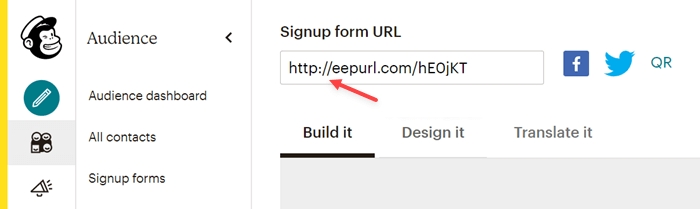
5
After the page loads, Copy the final Subscribe Form URL into your browser’s address bar.
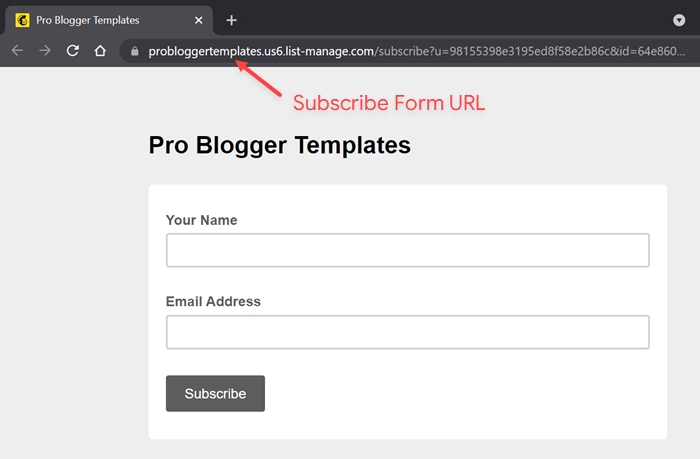
SUCCESS: Now you can correctly setup your subscription gadget.