Author Box
The widget receives the blogger profile informations automatically, As long as your profile is marked as public. The icons are displayed if there are links in the introduction.
Supported Icons: google, blogger, apple, amazon, microsoft, facebook, facebook-f, twitter, x, rss, youtube, skype, stumbleupon, tumblr, vk, stack-overflow, github, linkedin, dribbble, soundcloud, behance, digg, instagram, pinterest, pinterest-p, twitch, steam, delicious, codepen, flipboard, reddit, whatsapp, telegram, messenger, snapchat, discord, quora, tiktok, email, share, threads, mastodon, bluesky, external-link
Blogger Settings: Go to https://www.blogger.com/edit-profile.g Find for Additional Information > Introduction > and add your description with HTML links.
HTML Link: <a href="Your Link Here">Icon Name</a>
HTML Link Example: <a href="https://facebook.com/probloggertemplates">facebook</a>
Example:
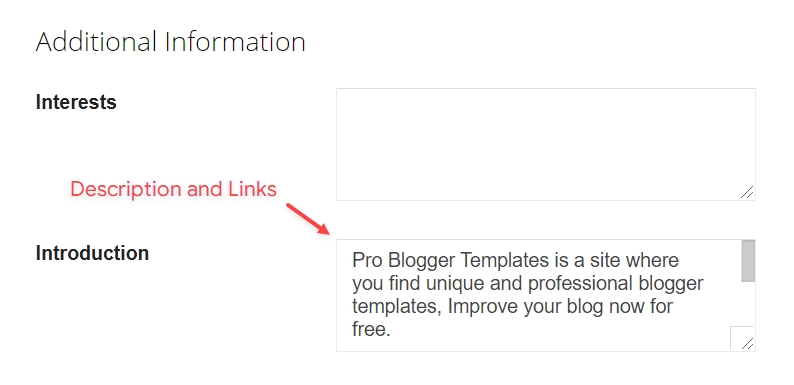
Last updated