Post Cards
This function is available for posts and pages and allows you to add recommended posts, downloads, products and even custom calls to action.
Shortcode: {getCard} $type={Card Type} $title={Card Title} $info={Card Info} $button={Button Text} $icon={Icon Code}
Card Type: post, download, product, custom
Card Title: Attribute compatible with all card types, being optional for the post type.
Example:

The cards are highly flexible, being able to support specific and unique attributes or even optional attributes.
Post Type
Shortcode: {getCard} $type={post} $title={Card Title}
Card Link: For this card to work properly, a link to a post must be provided.
Card Demo:

Download Card
Shortcode: {getCard} $type={download} $title={Card Title} $info={Card Info} $button={Button Text}
Card Link: Add any link whether internal or external.
Card Demo:

Product Card Shortcode: {getCard} $type={product} $title={Card Title} $info={Card Info} $button={Button Text}
Card Link: Add any link whether internal or external.
Card Demo:

Custom Card Shortcode: {getCard} $type={custom} $title={Card Title} $info={Card Info} $button={Button Text} $icon={Icon Code}
Card Link: Add any link whether internal or external.
Icon Code: This template uses Bootstrap Icons as the main icon source, so you can choose from thousands of awesome icons to use on your card.
Go to the Bootstrap Icons Gallery.
Search for the desired icon, then click on the icon to access the info page.
Copy the HTML Code available in the Code Point section as illustrated in the image below.
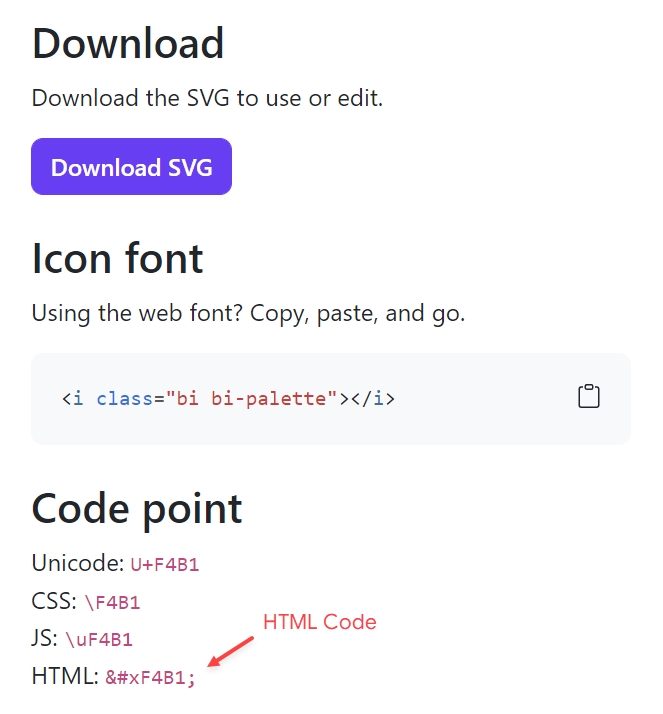
Card Demo:

Last updated